With Spark, you can quickly find any email using its smart search. Spark can filter emails by content, date, sender or recipient, attachments, etc.
- Click on the search field in Spark or press Cmd ⌘ + F (please note, this shortcut activates search through the body of the currently opened email, and through your Inbox if no email is currently opened).
- Type your query in the search field and press Enter.
You can write a word or phrase or specify the needed sender, date (except for the exact dates such as 06.07.2020, September 5th, etc.), and so on. Spark understands natural language; you can type, “from Amazon last month” to see how it works.
- If you have multiple accounts, you can choose a particular one to search through. After entering your query, click on the arrow buttons and select the account you wish. By default, Spark searches through all your accounts.
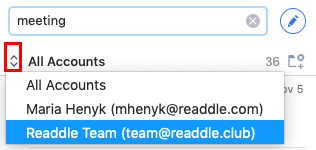
Search emails by sender or recipient
Enter “from” or “to” in the search field and start typing a name or an email address. Then, choose the needed person from the list. To find emails from multiple people, separate the email addresses with commas.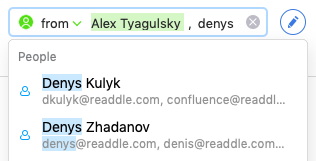
Search emails by date
Include one of the following phrases in your search query: “Last week,” “today, " “yesterday,” “this week,” “this month,” “last two weeks,” “last 2 weeks,” “last month,” or “last two months.” For example, you can type, “report last month.”
Search emails with attachments
You can find emails with attached images, PDFs, and documents. Start typing, “pdf,” “image,” “jpeg,” “document,” or “attachment” and choose the keyword from the list.
Spark shows the emails with highlighted attachments.
Search emails by subject
Type “subject” in the search field and write a word or phrase from a subject line.
Search emails in specific folders
Type “in” in the search field and enter the name of the folder you want to search through (e.g. Drafts, Sent, Archive, or a custom folder you created). Add a word or phrase you are looking for. To search through multiple folders, separate their names with commas.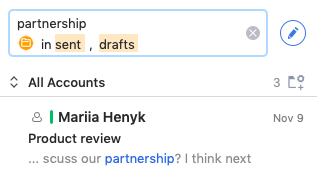
Separate the folder names with OR to find messages in one of the folders you specify or in all of them. You can use OR with up to seven folders.
Search emails by the domain name
Type "from " and the domain name in the search field. For example, when you enter "from @readdle.com, " Spark finds all messages from people with @readdle.com emails. You can also include multiple domain names in your search query (e.g. "from @readdle.com and @apple.com ").
Other search operators
You can type these words in the search field to find specific emails:
- Small/short/large/oneline — to filter emails by size
- Forwarded/replied, forward/reply
- Starred/flagged
- Not replied
- Unread — to search through emails you haven't read yet
- Shared via a link — to find all emails you created a link to
You can combine different words and search operators to find any needed emails faster. For example, “report pdf from Ann last month.”