In Spark Classic, you can easily select multiple emails and archive, delete, or pin them all at once.
- Hold Cmd ⌘ and click the other emails you want to select or press Cmd ⌘ + A to select all emails in the current folder.
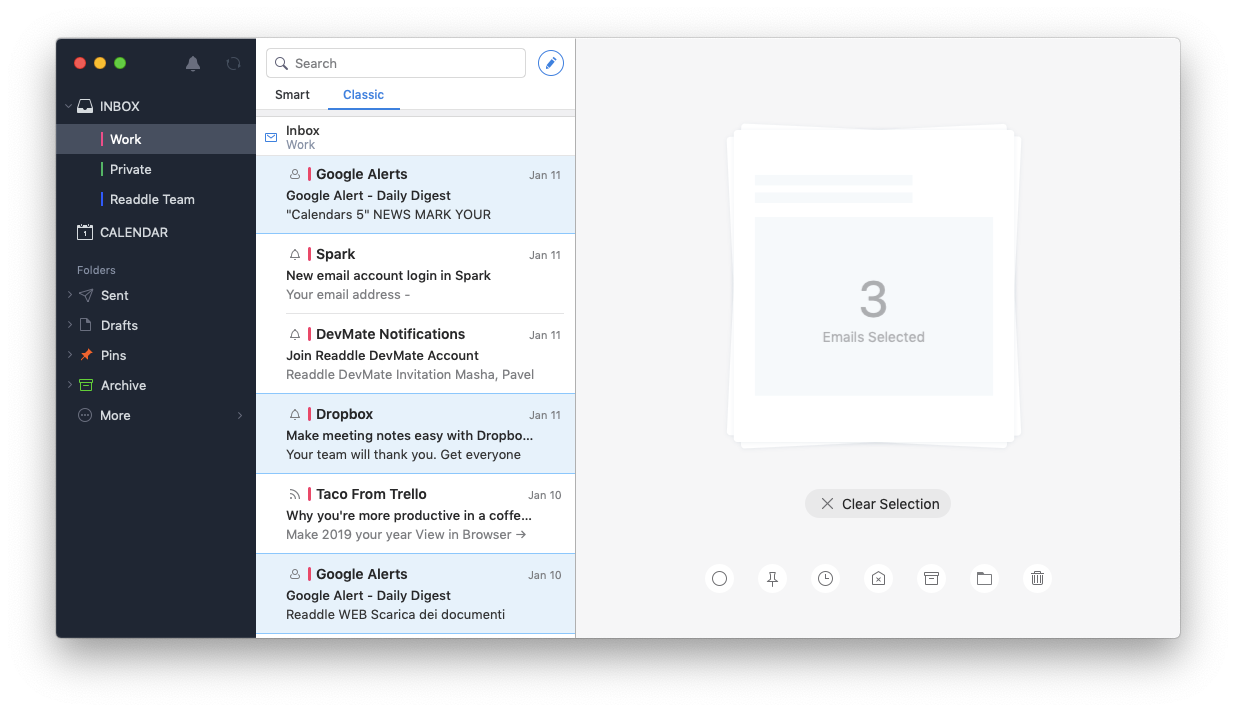
- On the right, choose one of the actions:
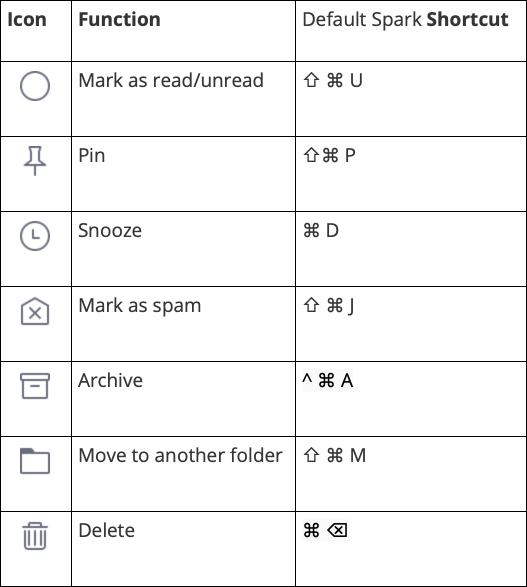
Or cancel the selection, by clicking Clear Selection. If you need to deselect a single email, click on it while holding Cmd ⌘.
Note: Shortcuts in Spark are fully customizable: to choose or create your set go Settings > Shortcuts.
- To cancel an action, tap Undo at the bottom of the screen or press Cmd ⌘ + Z in under 5 seconds. It’s also possible to manually cancel an action later.
Note: When you delete emails from the Trash folder, they cannot be recovered.