In Spark, you can easily create folders and subfolders to organize your emails. You can also manage folders on the native web page of your email account (Gmail, iCloud, etc.) and Spark syncs the changes across all your devices.
Add a new folder
- Click Spark at the top left of your screen.
- Open Settings > Folders.
- Click on the plus sign at the bottom left.
- Select Folder.
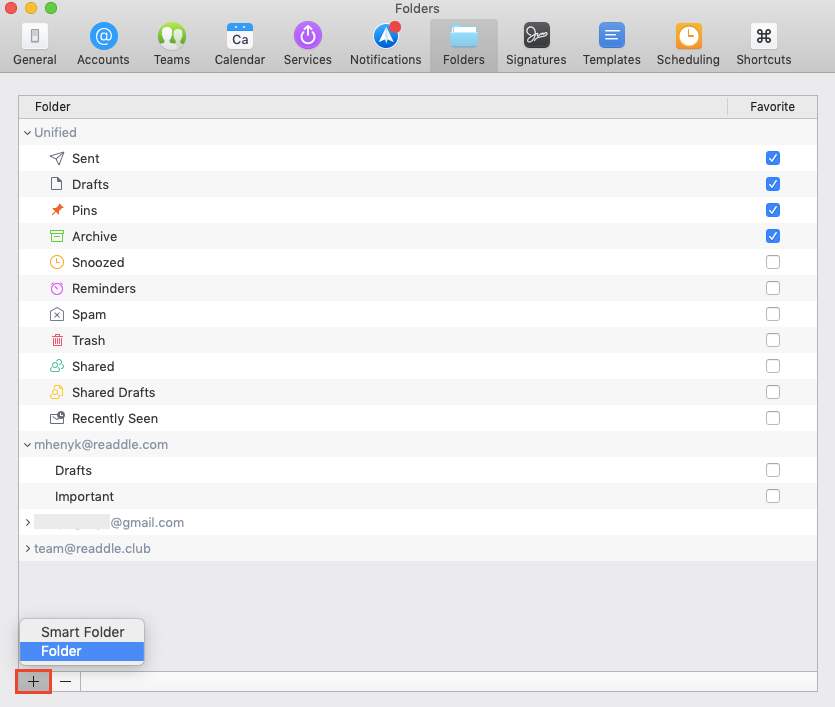
- In a pop-up window, click on the Location field and choose where to create a folder.
- Fill out the Name field.
- Click Create.
- Tick your new folder on the list of folders to add it to the Favorites section on the sidebar.
Alternatively, you can click More on the sidebar and select Create New Folder. To keep it on the sidebar, open Spark > Settings > Folders and tick this folder.
- Find a folder on the sidebar and right-click on it.
- Select Change Folder Color.
- Choose a color you wish.
Create a subfolder
- Click Spark at the top left of your screen.
- Open Settings > Folders.
- Click on the plus sign at the bottom left.
- Select Folder.
- Under Folder location, select a folder where you want to create a subfolder.
- Fill out the Name field.
- Click Create.
Alternatively, you can click More on the sidebar and select Create New Folder. Under Folder location, select a folder where you want to create a subfolder.
Move emails to a folder
- Open a needed email.
- Click on the Move icon
 at the top toolbar.
at the top toolbar. - Select a folder to move this email.
To move multiple emails at once, hold Cmd ⌘ and select the needed messages. Click on the Move icon  on the right and select a destination folder.
on the right and select a destination folder.
Delete a folder
- Click Spark at the top left of your screen.
- Open Settings > Folders.
- Select the folder you want to delete.
- Click on the minus sign at the bottom left.
- In a pop-up message, click Delete the folder.
Alternatively, right-click on the folder on the sidebar and select Delete.