Team collaboration is a unique set of features that makes collaboration in emails smooth and efficient. When your team needs more advanced collaboration features, you can upgrade to paid plans.
With the paid plans, you can invite an unlimited number of team members to collaborate on drafting an email in real time (the free plan allows for two active collaborators).
When you create a link to an email, the paid plans enable the advanced sharing settings. You can choose who can view the shared email: anyone with the link, just you, or your team members only. The free plan doesn’t allow you to share the link exclusively with your team.
With the paid plans, your team can create an unlimited number of email templates, while the free plan allows only five templates per team.
The paid plans enable unlimited email delegation for your team.
- Click Spark at the top left of your screen.
- Select Teams.
- Choose a team and click Manage Team & Profile.
- You will be directed to the Team Preferences page, which allows you to manage your team. Click Billing at the top.
The billing amount in Spark paid plans is based on the total number of active team members. An active team member is a person who has joined your team via invitation or automatically (based on email domain name).
- To check the list of the current team members, click Manage Members.
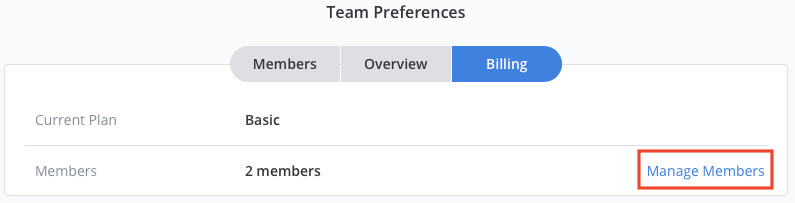
- To remove a person from your team, click on the Admin/Member button to the right of their email and choose Deactivate account.
- To invite new team members, click "Add members" and enter their email addresses to send invitations.
- When you’re finished with managing team members, click Billing at the top. You should see the updated number of teammates.
- Choose between a monthly or yearly billing frequency. The cost shown is per active team member per month.
.png)
- Click Upgrade.
- Fill out the billing details and select Submit.