Spark Classic supports contact lists created in the Contacts app on your Mac or on the iCloud webpage. Lists such as “Family” or “Football team” are a great way to organize your contacts and email them all at once.
Just start typing a list name in the “To:” field, select a list, and Spark adds the email addresses of all list members.
To use lists of contacts in Spark, please make sure the app has access to your contacts:
- On your Mac, open System Settings > Privacy & Security > Contacts > Tick Spark.
Create a list of contacts
There are two ways to create a list of contacts you can use in Spark:
1. In the Contacts app on your Mac:
- Launch the Contacts app.
- Click File at the top left.
- Select New List.
- Type the list name.
- Click on the plus sign at the bottom to add people.
Please check the instructions from Apple for more details.
Note: To access a contact list on all your Apple devices, please add this list to the iCloud section on the sidebar (not On My Mac)
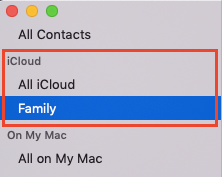
2. On the iCloud webpage:
- Sign in to iCloud.com with your Apple ID.
- Click on the plus sign next to Lists.
- Select New List.
- To add people, select the plus sign on top right and choose New Contact. You can also click All Contacts on the sidebar and drag & drop the needed contacts to your list.
Check the article from Apple for more details.
After creating a new list, restart Spark to update your contacts.